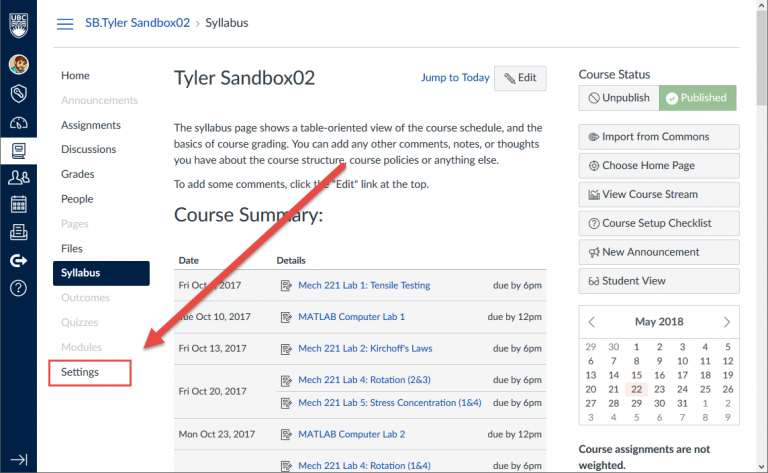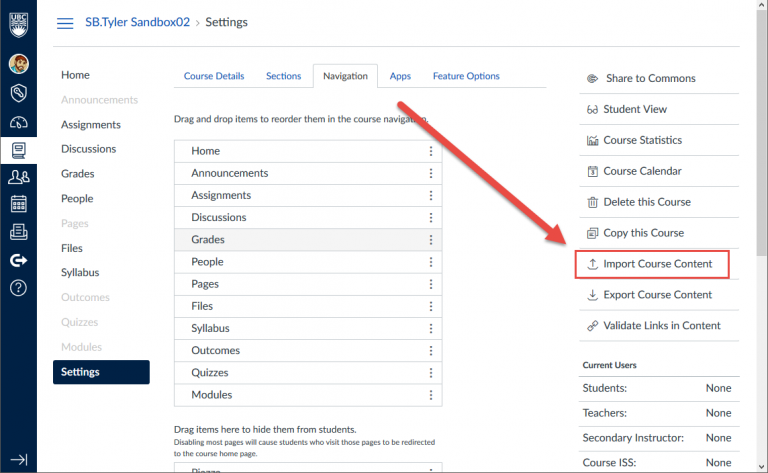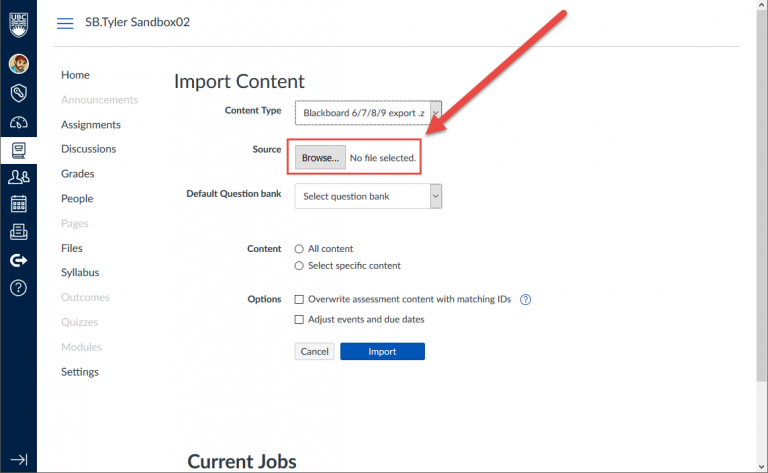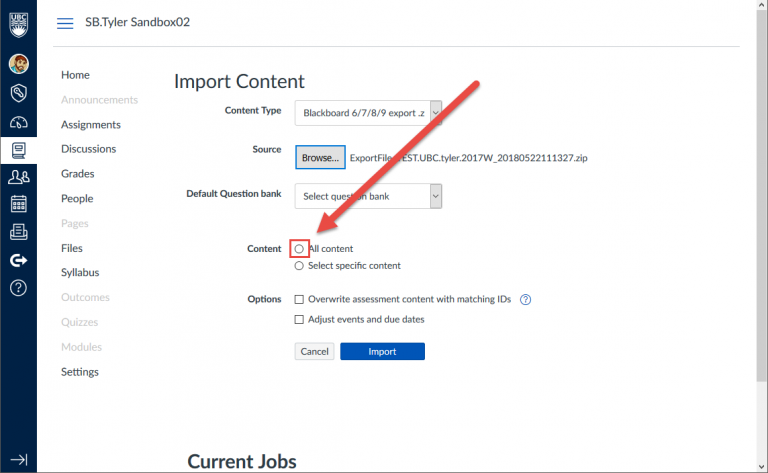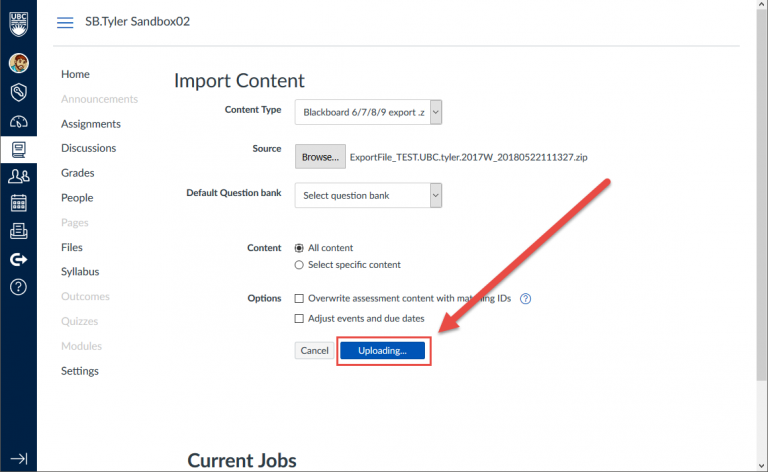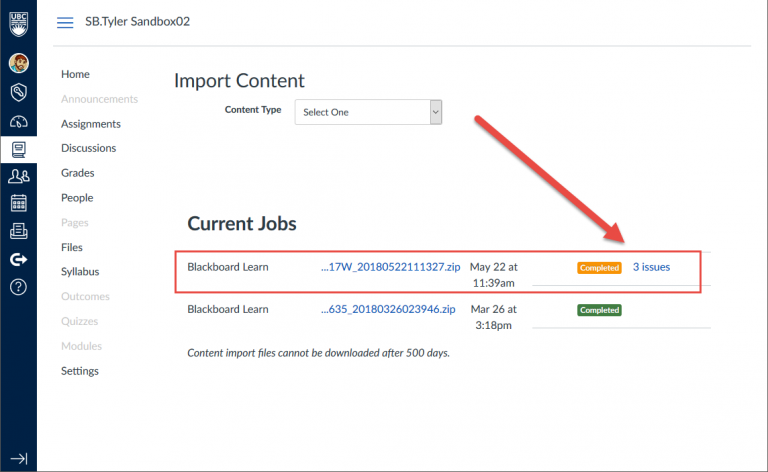So you’ve exported your content from Connect… now what? If you’d like to view or repurpose your Connect course content, follow this step-by-step guide to importing it into Canvas:
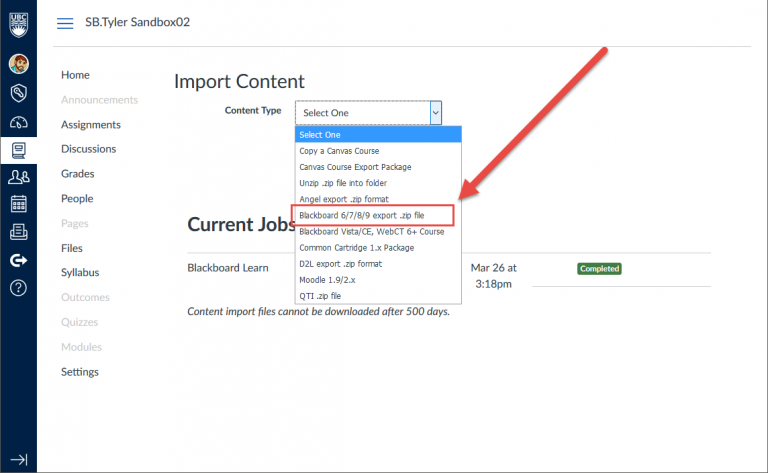
Step 3. Open the Content Type drop down menu and select Blackboard 6/7/8/9 export .zip file from the list.
And that’s all! Once your content has been imported, you will probably want to look it over. Canvas and Connect have pretty different organization styles, so the course will likely need some tidying up. For more information, check out the Connect to Canvas guide, which explains types of Connect content that can be transitioned to Canvas and how they will appear in the new system.