
Picture this. Midterms have just wrapped up, and a surprising number of students in your class have not done as well as you had expected. At the same time, you’ve been getting very few visitors during office hours. What now?
Presenting Canvas’s “Message Students Who…” feature. This tool allows instructors to contact all students who meet specific grade- or assignment-related criteria. In this case, you may want to contact only students who failed the midterm to encourage them to make use of your office hours or to remind them of course resources.
In addition to contacting students who received a low grade, you can also use the “Message Students Who…” feature to contact students who…
- Scored more than X — tell them they did a great job!
- Haven’t submitted an assignment — check in to see if they’re having trouble or remind them of the penalties for submitting a late assignment.
- Haven’t yet had their assignments graded — let them know when they can expect to receive their marks.
How to use the Message Students Who… feature
1. From within your course, click Grades to open the Gradebook.
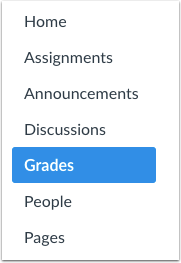
2. In the Gradebook, hover over the assignment name and click the arrow to open the drop-down menu. Select Message Students Who…
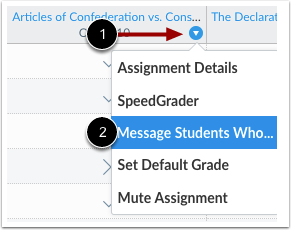
3. Choose the category of students you want to contact. Canvas will show the names of all students who meet the criteria of the category you’ve selected.
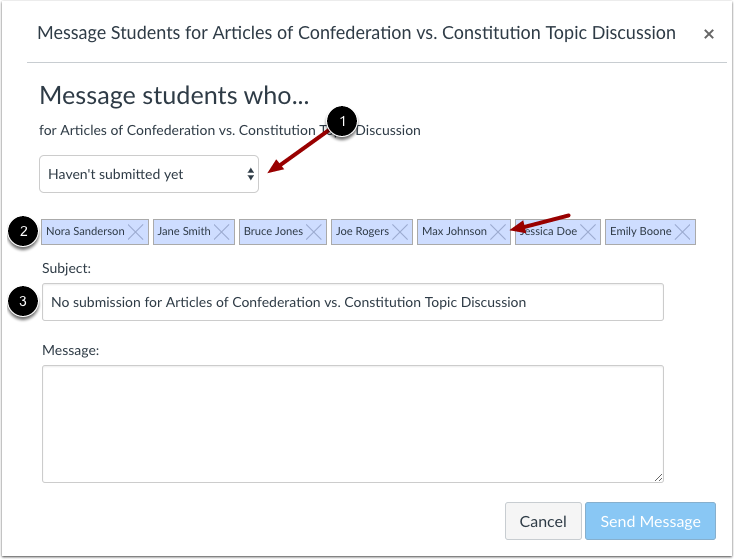
4. Edit the auto-generated subject line if desired and write your message.
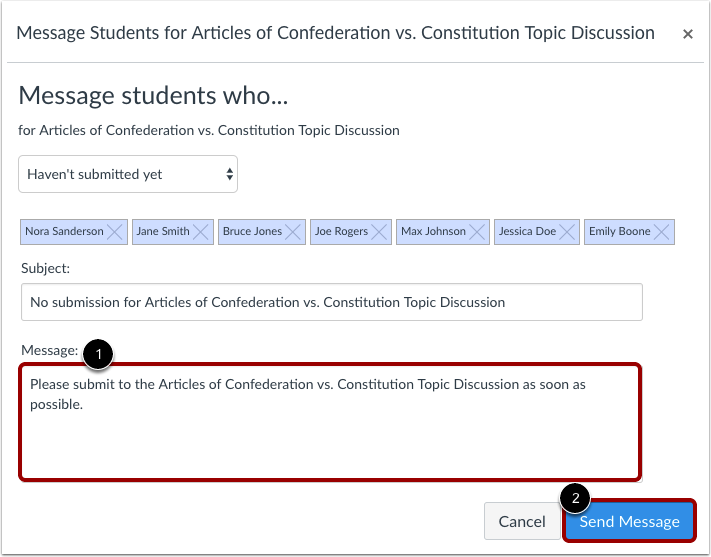
After you’ve hit send, each student you’ve contacted will receive your message without being able to see that it was sent to a group.
Images from this post were created by the Canvas Doc Team and are licensed under the Creative Commons Attribution-NonCommercial-ShareAlike 4.0 International Agreement.