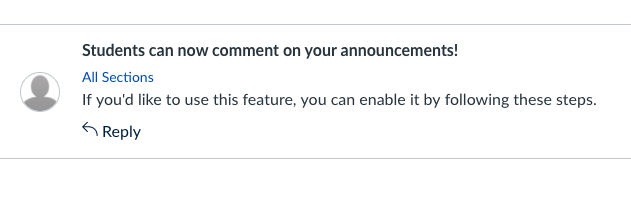
In response to requests from instructors, the ability to allow students to reply to Canvas announcements is now enabled at UBC. If you’d like to use this feature, you’ll first need to switch it on for your course, as outlined in the steps below:
Step 1: From within your course, navigate to Courses -> Settings.
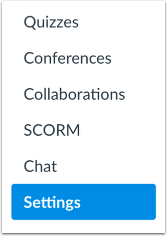
Step 2: From the Course Details tab, scroll to the bottom on the page and click more options.
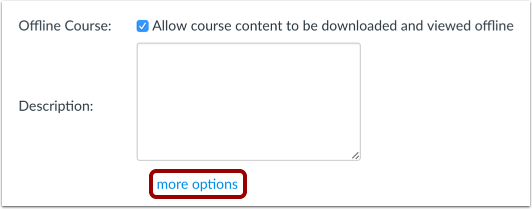
Step 3: Uncheck the Disable comments on announcements checkbox.
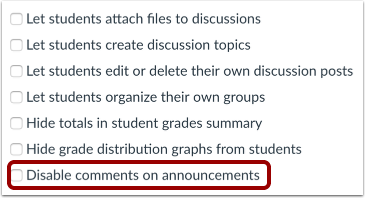
Step 4: Save your changes by clicking the Update Course Details button.
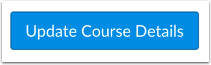
Now that you’ve switched on the ability to allow replies to announcements for your course, you can now allow comments on individual announcements by selecting the Allow users to comment checkbox in the announcement options when creating or editing announcements. The full instructions and options for enabling comments on individual announcements are available on the Canvas Guides.
Documentation adapted from the Canvas Guides.