
Starting July 8, instructors will have the ability to enable the ePub export feature in their Canvas courses. Once enabled, this feature allows you and your students to export your course content into an ePub file for viewing offline, using any eReader software.
In an ePub file, students can view modules, assignment details, quiz instructions, and content availability dates. Any files that aren’t supported in the ePub format (such as Word documents or PDFs) will be downloaded to a separate folder and can be viewed by the student in the file’s native environment. The ePub export will not include integrated tools like WeBWork, iPeer, Kaltura videos and LOCR.
When viewing a course ePub file by module, students will only be able to view content that they currently have access to. Content from locked modules will not be accessible.
Here’s how students can download and view course content offline as an ePub file. Instructors can download and view their course content as an ePub file by following these instructions.
Why do I want to enable this feature?
Enabling ePub export allows students to download your course content to view offline in an easy-to-read format on any tablet, phone, or computer with eReader software. This means that students who have limited internet connection or who may be travelling can access your course content anytime.
How do I enable ePub files as an instructor?
-
- After logging into your Canvas course, navigate to your Course Settings.
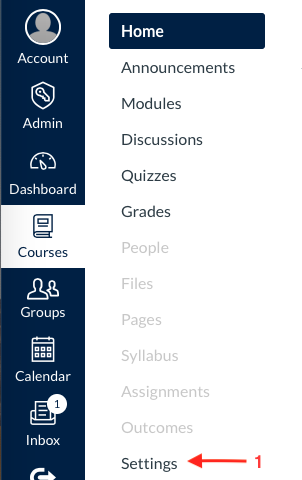
- Click the Feature Options tab.
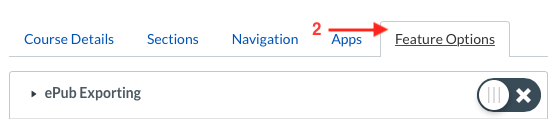
- Toggle the switch next to ePub Exporting to turn the ePub feature on.
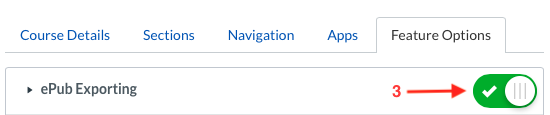
- After logging into your Canvas course, navigate to your Course Settings.
How can I change my course’s ePub file format?
As an instructor, you can choose whether your course’s ePub file is organized by module or by content type (e.g., assignments, quizzes).
By default, your course’s ePub files will be organized by module. If you would prefer for your file to be organized by content type, please follow these steps to change the format of your ePub export file.
When to use the Library Online Course Reserves (LOCR)
For access to library course materials, students will need to use the Library Online Course Reserves (LOCR) while connected to the internet. This material will not be included as part of the ePub file export.
LOCR is UBC’s application for requesting and managing course reserves. This means that LOCR allows instructors to easily upload their course readings lists, after which trained staff take on copyright assessment and ensure that readings are made available to students in a copyright compliant manner. Here is where you can access LOCR.
For more information on adding LOCR to your Canvas Course, please see this guide to LOCR.
Where can I go for help?
If you have questions about enabling ePub files or any other aspect of this Canvas feature, please contact your faculty’s Instructional Support Unit or the Learning Technology Hub.