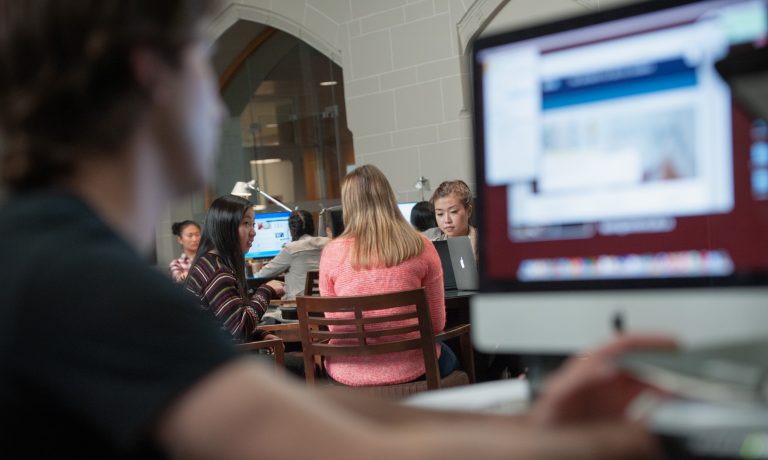
If you’re new to Canvas and have recently set up an online course, you’ll likely want to take a moment to see how it will look to your students. This can be done through Canvas’s Student View feature. Student View is available in all instructor, TA, and course designer accounts.
Access Student View
Student View can be accessed by clicking Courses, Settings, and then Student View from within your course.

Once you’ve entered Student View, you’ll see your Canvas course as your students see it, giving you an opportunity to double-check whether it’s set up as you had intended. Naturally, when you’re in Student View, tools that only instructors can access, such as SpeedGrader, are not accessible. The Dashboard and the Inbox are also inaccessible while in Student View.
Who is this “Test Student” I suddenly have enrolled in my course?
The first time you enter Student View, Canvas will automatically create a “Test Student” account and will enroll this new, phony student in your course. The Test Student allows you to try your hand at your own exams and quizzes and to see what it’s like making discussion posts from the student perspective—but it’s worth mentioning that your living, breathing students can see any discussion posts you might make while masquerading as the Test Student. Anything you submit in Student View (quizzes, for example) is saved in the Test Student account.
I’m done viewing my course as a student. How do I return to my old life as an instructor?
You can exit the Student View at any time by clicking the Leave Student View button at the bottom on the screen.
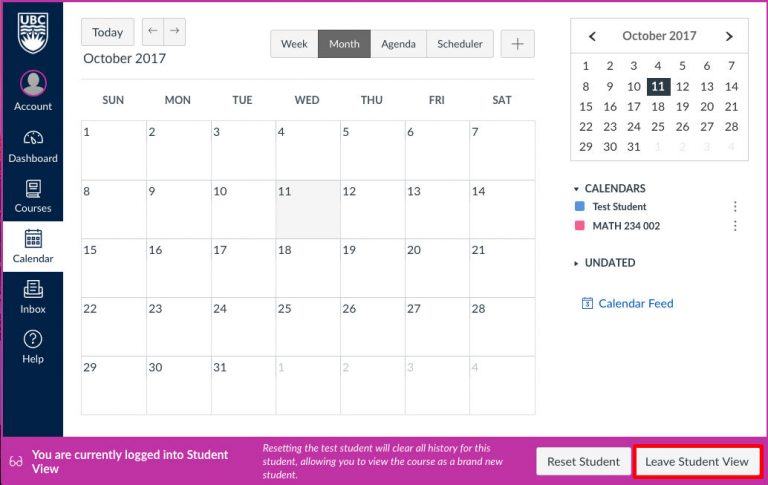
Reset your Test Student
If you’d like to delete your Test Student’s previous activity from your course, you can reset the Test Student account. Click Reset Student at the bottom of the screen to give your Test Student a fresh start.
![]()
Delete your Test Student
If you’d like to remove the Test Student account for any reason, you can do so from the section enrollments page in Canvas. However, opening Student View again will re-enrol the Test Student in your course.